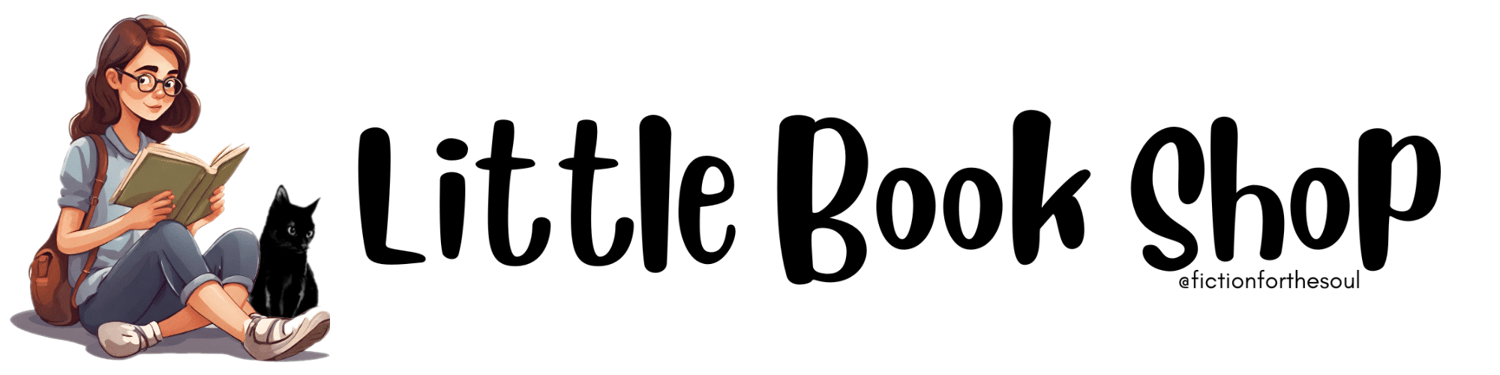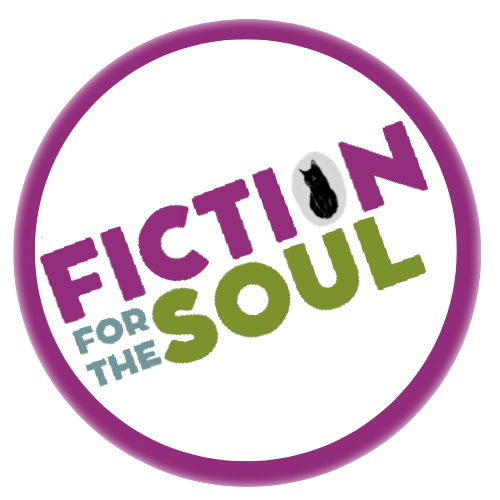Google Play Books
This is by far the easiest way when you are downloading the file to your device and you are already signed into Google Play Books / have the app on your device. Your eBooks will automatically load (without any effort) in your Google Play Books Library.
If you don't have the app on your device, then follow these easy steps:
- Go to https://play.google.com/books on your computer.
- Sign in, if you're not already signed in.
- In your library, at the top of the page, click UPLOAD.
- Select the ePUB file from your device.
- You can also upload files from your Google Drive if you have them stored there.
Amazon Kindle
If you prefer to have your books on your Kindle, then follow these easy steps:
- Download and install the Amazon Kindle app and/or use Amazon’s Send to Kindle to send the ePUB file to your Kindle.
- You can also read ebooks online with your web browser using the Kindle Cloud Reader. First use Amazon’s Send to Kindle to send the ePUB file to your account whereafter it will be available to read.
Other eReaders
If you have downloaded the ePub straight to your phone/device, it can be opened in most eBook readers, including the B&N Nook, Kobo eReader, and Apple's Books app.
ePub files can also be opened on a computer with several free programs, such as Calibre, Adobe Digital Editions, EPUB File Reader, Stanza Desktop, Okular, and Sumatra PDF.
In addition to a few of the programs just mentioned, Mac users can read ePub files with Readium.
Plenty of iPhone and Android apps can view ePub files automatically.
There are also add-ons and extensions for Firefox and Chrome that lets you read ePub files in a browser just like other documents. ePubReader for Firefox and Simple ePub Reader for Chrome are just a couple examples.
Need more help?
How to Download on an iOS Device